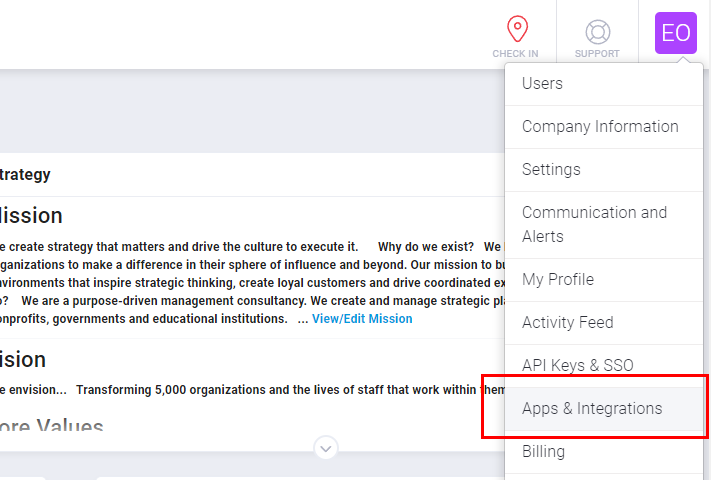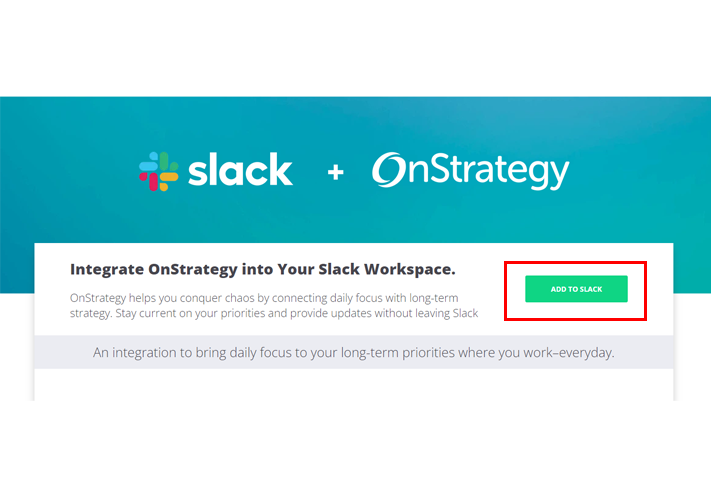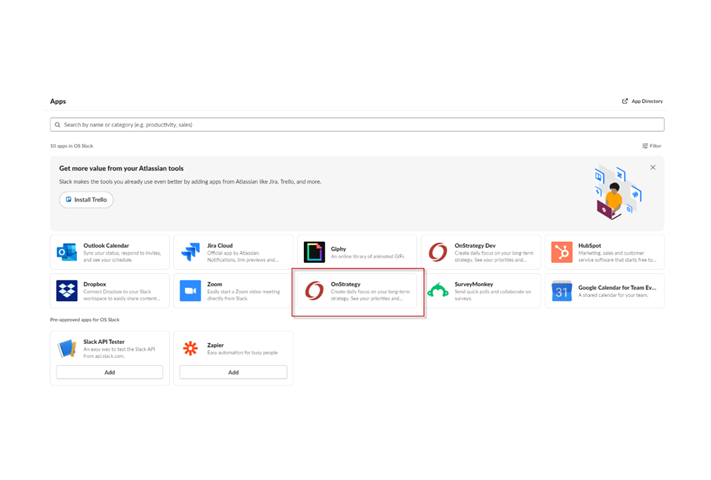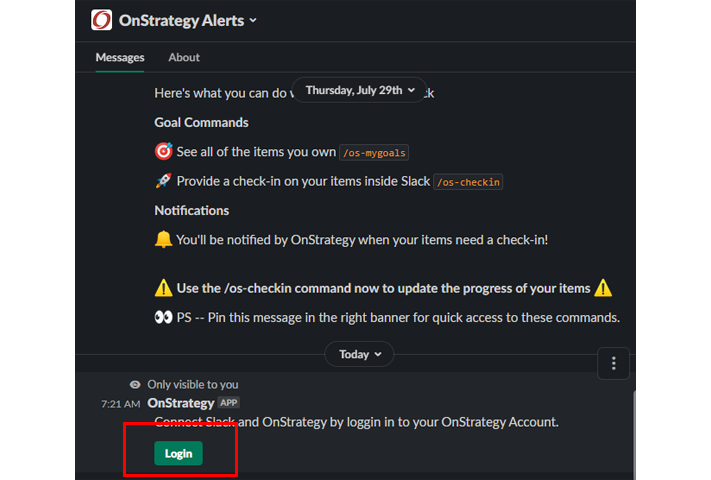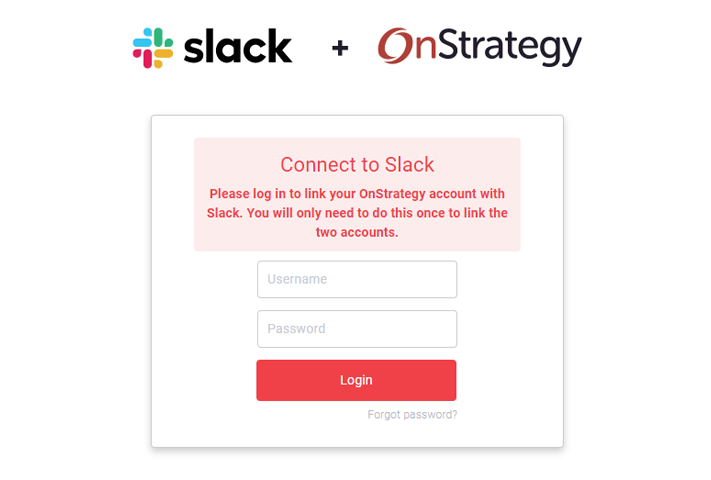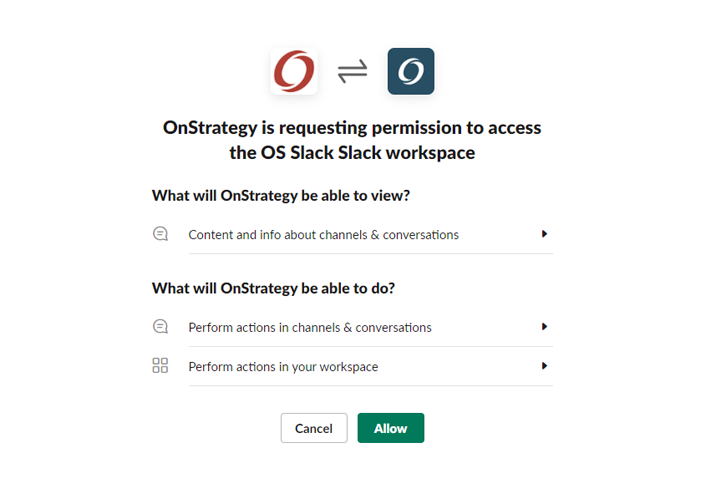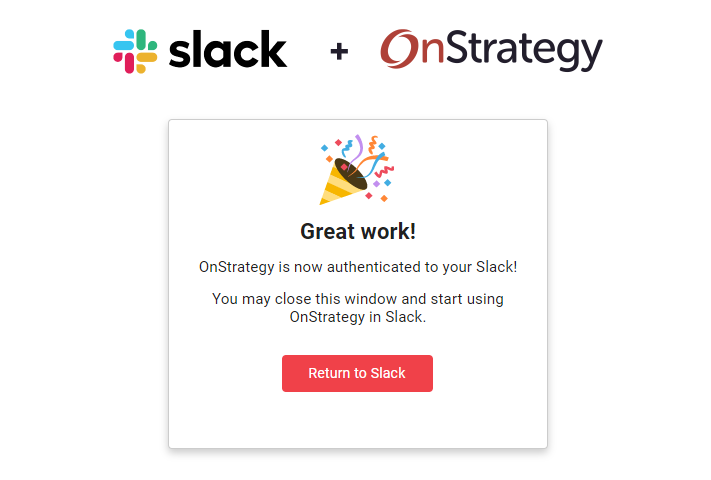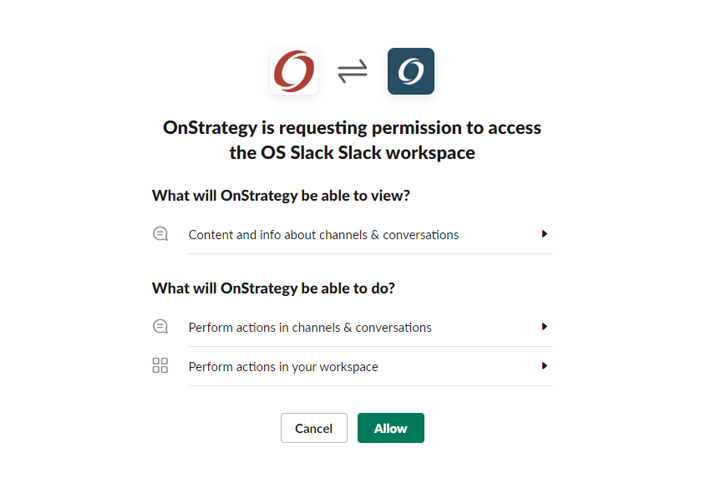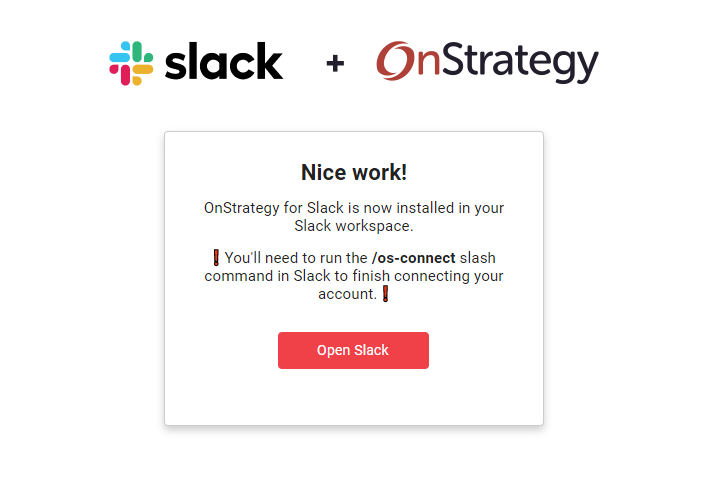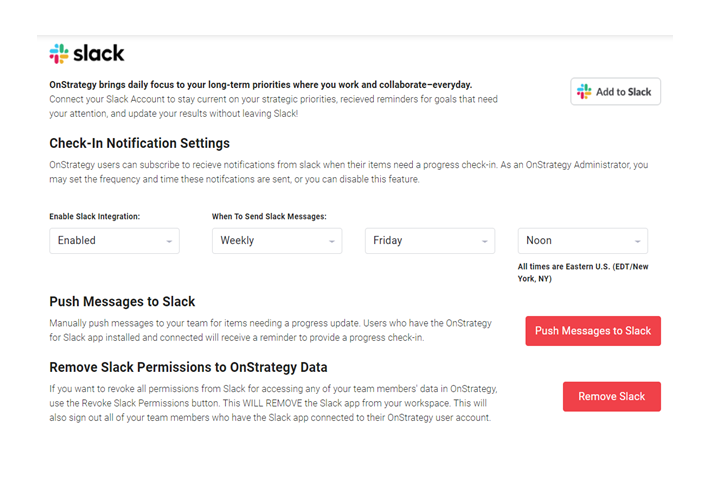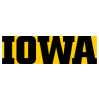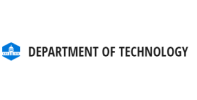OnStrategy and Slack Instructions.
OnStrategy helps you conquer chaos by connecting daily focus with long-term strategy. Stay current on your priorities and provide updates with Slack.
Add Slack as an Individual for Pre-Approved Apps
Before continuing, please make sure you are logged out of all instances of OnStrategy.
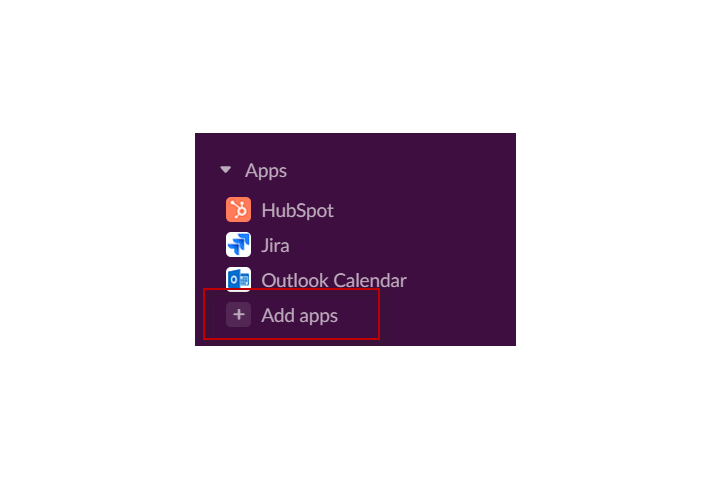
Add Slack as an IT Administrator
Set up Slack Notifications in OnStrategy